WooCommerce Image Sales
WooCommerce Image Sales was created to offer a better, faster, and simpler way to convert your images into digital downloadable products. This powerful tool automates the entire process, which saves you a significant amount of time. The traditional method of adding photos manually would often take hours, if not days, to complete.
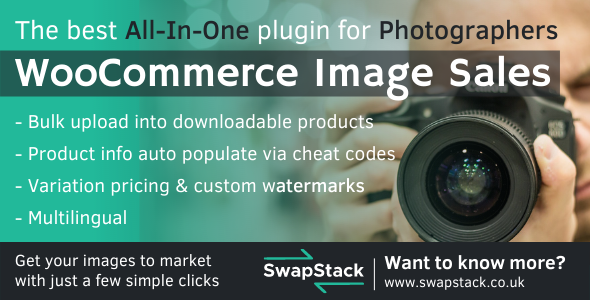
Features Overview
Bulk Upload Via Drag & Drop
With WooCommerce Image Sales, you can easily drag and drop hundreds of images all at once, saving you a lot of time and effort.
Custom Watermark
You can protect your images using a custom watermark or by using the one that's provided. This feature ensures that your images remain safe and secure from unauthorized use.
Variable Product
With WooCommerce Image Sales, you can sell your images based on variables, such as resolution. For instance, you can offer your images in 4k, 1080p, or 720p at different prices. The pricing and resolution options are fully customizable to meet your needs.
Presets
Presets are utilized to automatically populate the product blocks that are generated when images are uploaded using the drag-and-drop feature. For instance, if you set the price to 10 in the Presets section, any images that you add will have a price of 10 set automatically.
Password Protected Collections
With WooCommerce Image Sales, you can easily create password-protected collections for private events such as weddings or school photos. This feature ensures that only authorized users can access and view the images within the collection.
Multilingual
WooCommerce Image Sales supports multiple languages, including Welsh, English, German, Spanish, Estonian, Finnish, French, Hebrew, Hindi, Dutch, Swedish, and Chinese.
How does it work?
Once you have installed the plugin, you can start selling your images online in just four easy steps – with two of these steps being optional.
Step 1 (Optional)
Preset Product Information
The Presets section is designed to prepopulate the product blocks that will be generated when images are uploaded. For example, if you set the price to 10 in this section, any images that are added will automatically have a price of 10 set on their product blocks (for more information on product blocks, see Step 3).
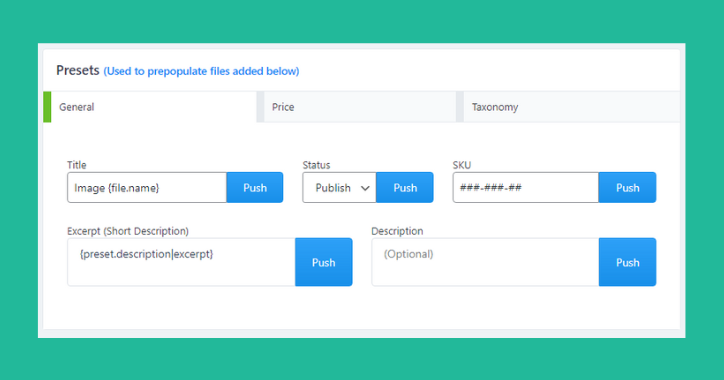
Step 2 (Required)
Drag & Drop
The Upload section allows you to easily upload multiple images at once by simply dragging them into the designated area. Each image that is added will be displayed in its own unique product block. The product block will automatically use the presets to populate its data (for more information, please refer to Step 3).
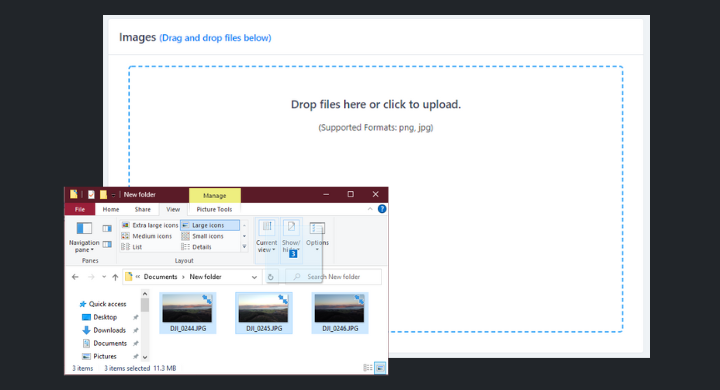
Step 3 (Optional)
Edit Product Information
A product block is created for every image that is uploaded. Each product block contains essential information about the product, which can be modified if necessary. The purpose of using the presets section in Step 1 is to automate the process of populating product information, thereby reducing the amount of manual work required. To achieve this goal, cheat codes can be used in the presets section. For example, in Step 1, the title was set to “Image {file.name}”. When the file “DJI_0244.jpg” was added, a new product block was created with the title “Image DJI_0244”.
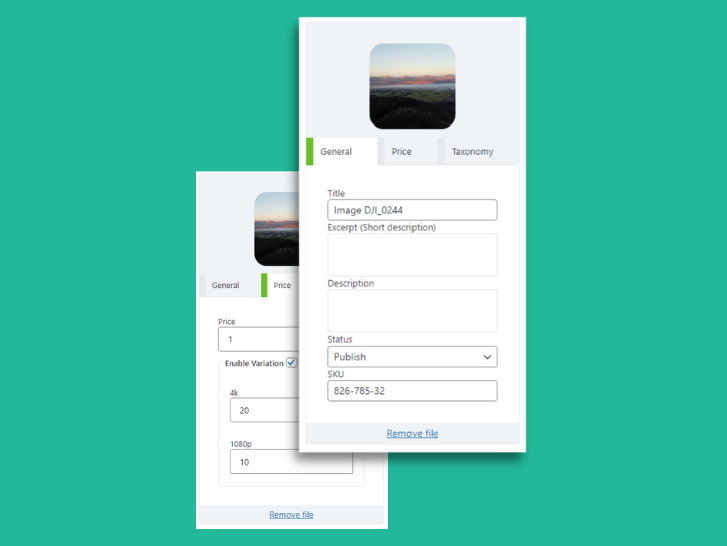
Step 4 (Required)
Start Uploading
Simply click on the “Start Upload” button and your job is done!
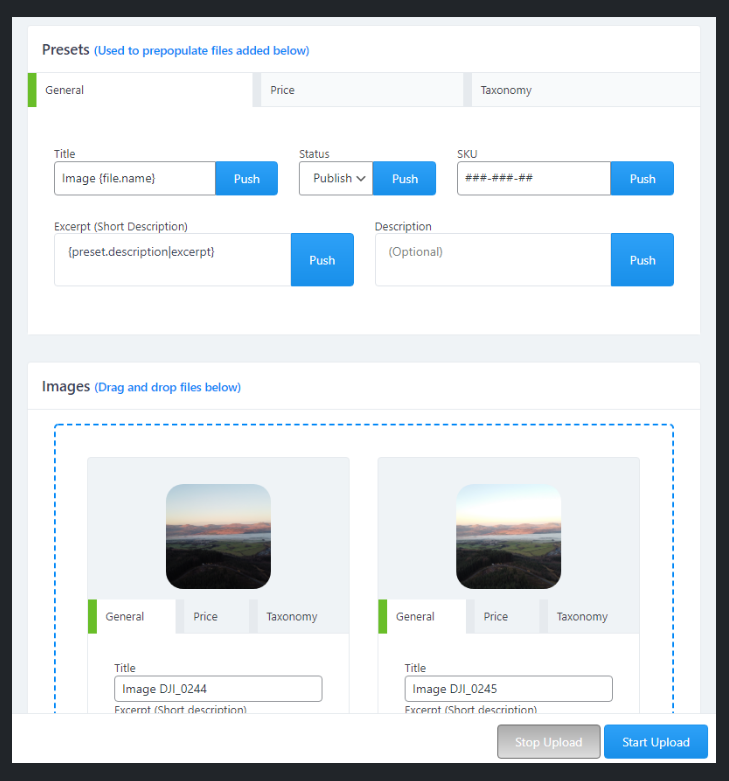
Presets
The Presets section is designed to prepopulate the product blocks that will be generated when images are uploaded
Categories
You can set multiple categories for your images. If a category does not exist, the plugin will create it automatically for you.
SKU
The plugin allows for custom pattern SKU's, giving you the flexibility to create unique and customized SKU's for your products.
Title
You can set the title of your products and use shortcodes to further customize the information displayed. This allows you to create unique and personalized titles for your products.
Description
You can set the description of your products and use shortcodes to further customize the information displayed. This allows you to create unique and personalized descriptions for your products.
Excerpt
With WooCommerce Image Sales, you can make your products SEO-friendly by setting a customized excerpt. You can use shortcodes and filters to extract a specific portion of the product description and use it as the excerpt. This ensures that your products are optimized for search engines and attract more potential customers.
Price
With WooCommerce Image Sales, you can set a default price for your products. This saves you time and effort by automatically assigning a price to your images, which can be adjusted later if needed.
Variable pricing
With WooCommerce Image Sales, you can sell your images based on variables, such as resolution. For instance, you can offer your images in 4k, 1080p, or 720p at different prices. The pricing and resolution options are fully customizable to meet your needs.
Publish status
When you upload images with WooCommerce Image Sales, you can set a default status for them, which can be either "published" or "draft". This feature allows you to control when your products are available for sale, and you can choose to publish them immediately or keep them as drafts until you're ready to launch them.
Tags
With WooCommerce Image Sales, you can easily assign multiple tags to your products. If the tags you want to use don't exist, the plugin will automatically create them for you. This feature helps you organize and categorize your products, making it easier for customers to find what they're looking for.
Download Limit
You can set the number of times a customer can download a file with WooCommerce Image Sales. This feature allows you to control how many times a customer can access the digital product after purchase. You can set the download limit to any number, and the plugin will automatically prevent customers from downloading the file once they've reached the limit. This helps you manage your digital products and prevent unauthorized distribution.
Download Expiry
With WooCommerce Image Sales, you can set the number of days a download link will be valid after purchase. This feature allows you to control the access period of your digital products. You can set the download link expiration to any number of days, and the plugin will automatically deactivate the link once it expires. This helps you manage your digital products and prevent unauthorized distribution.
Collections
With WooCommerce Image Sales, you can assign images to one or multiple collections. A collection is a group of images that belong together, such as photos from a particular event or theme. You can create collections and assign images to them using the plugin's interface. This helps you organize your digital products and make it easier for customers to find what they're looking for.
Cheat Code
Cheat codes can be used in the presets section to automate the filling of product information. For example, you can use a cheat code in the title preset to automatically set the title of each product block based on the file name of the uploaded image. When the image is added, the cheat code is replaced with the actual value of the file name.
{file.name}
returns the file name
{file.mime}
returns the file mime type. for example image/jpeg
{file.size}
returns the file size
{file.width}
returns the file image width
{file.height}
returns the file image width
{preset.description}
Returns the description from the description preset. This is a great way to set an excerpt when used with a filter.
{file.id}
Returns the file id
{file.meta.custom_meta_name}
Retrieve Exif metadata from images. Change ‘custom_meta_name’ to the specific metadata name you want to extract.
Supported File Formats
WooCommerce Image Sales supports the following file formats
JPEG
JPEG is a commonly used image file format that utilizes lossy compression to reduce file size.
PNG
PNG is a lossless image format commonly used for graphics and images with transparent backgrounds.
WebP
WebP is a modern image format developed by Google that offers high compression rates while maintaining image quality.
The server must have ImageMagick installed to support the following formats.
GIF
GIF (Graphics Interchange Format) is a file format that supports both static and animated images, often used for short animations and memes on the internet.
PDF (Portable Document Format) is a file format designed to present and exchange documents reliably, independent of software, hardware, or operating system.
EPS
EPS (Encapsulated PostScript) is a file format used to store vector graphics, often used for logos, illustrations, and other designs that require high quality and scalability.
BMP
BMP is a bitmap image file format typically used for storing Windows graphics and icons.
ARW
ARW is a file format used in Sony digital cameras to store raw, uncompressed images captured by the camera's sensor.
CR2
CR2 is a digital raw image format used by Canon cameras to capture high-quality images with more detail and color depth than standard JPEG images.
CRW
CRW is a file format used by Canon cameras to store digital images, which uses a raw image format to capture high-quality images.
DNG
DNG, short for Digital Negative, is an open raw image format developed by Adobe that contains unprocessed image data from digital cameras.
HEIC
HEIC (High Efficiency Image File Format) is a relatively new image format developed by MPEG that is designed to reduce file size while maintaining high image quality, primarily used on Apple devices.
JP2
JP2 (JPEG 2000) is a still image compression standard and file format that provides improved image quality and progressive image loading over the original JPEG format.
PSD
PSD (Photoshop Document) is a file format used by Adobe Photoshop for storing layered images and other graphical elements such as masks, color spaces, and ICC profiles.
RAW
RAW is a file format that contains minimally processed data from a digital camera's image sensor and is intended to be processed further to produce a final image.
SVG
SVG stands for Scalable Vector Graphics and is a vector image format used for displaying graphics and images on the web.
TIFF
TIFF (Tagged Image File Format) is a popular file format used for high-quality graphics and images, often used in print, photography, and publishing industries.
AVIF
AVIF (AV1 Image File Format) is a relatively new image format designed to provide high-quality image compression while maintaining a small file size, making it ideal for web use.